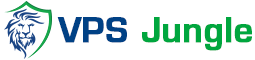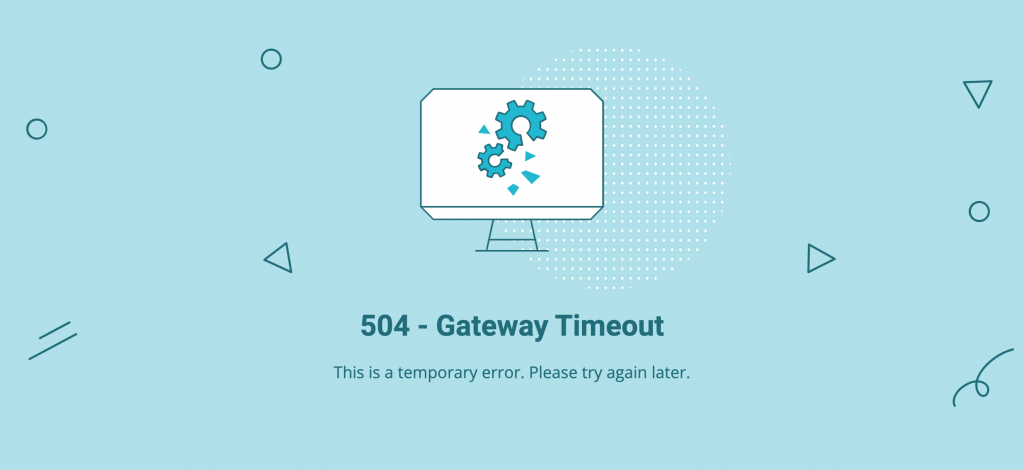
504 Gateway Timeout Error : How to Fix the 504 Gateway Timeout Error on Your Site
Table of Contents
What is 504 Gateway Timeout

The 504 Gateway Timeout error is an HTTP status code that occurs when a server acting as a gateway or proxy does not receive a timely response from the upstream server it accessed in order to complete the client’s request. In simpler terms, it means that a server acting as an intermediary between your device and the target server did not get a response from the target server within a specified time frame.
Key elements of the 504 Gateway Timeout error:
- Status Code: 504 is the numerical code assigned to this error in the HTTP protocol. It falls under the category of 5xx series status codes, which generally indicate server-side errors.
- Gateway Timeout: The term “Gateway Timeout” specifically refers to the fact that the server acting as a gateway or proxy did not receive a response from the upstream server within the expected time limit.
- Causes: There are several potential causes for a 504 Gateway Timeout error:
- Server Overload: The upstream server might be overloaded with requests, causing it to respond slowly or not at all.
- Slow Internet Connection: If your internet connection is slow, it can contribute to delayed responses from servers.
- Issues with Upstream Server: The server you’re trying to access might be experiencing technical issues, downtime, or high traffic.
- Proxy or Firewall Problems: Proxy servers or firewalls can sometimes interfere with communication between your device and the upstream server.
- Configuration Errors: Incorrect server configurations or misconfigured proxies can also lead to timeout errors.
- Resolution: To resolve a 504 Gateway Timeout error, you can try the following steps:
- Refresh the page to retry the request.
- Check your internet connection to ensure it’s stable.
- Wait for a while and then retry the request, as the server may be temporarily overloaded.
- Contact the website administrator if the error persists, as they may need to address server-side issues.
The Problem is Server-Side

If the problem causing the 504 Gateway Timeout error is indeed server-side, there are several additional steps you can take to troubleshoot and potentially resolve the issue:
- Check Server Logs:
- Review the server logs to identify any errors or issues that might be causing the timeout. Look for entries related to high server load, application errors, or connectivity problems.
- Increase Server Timeout Settings:
- Adjust the timeout settings on the server to allow for longer response times. This can sometimes help mitigate timeout errors, especially during peak traffic periods or when handling complex requests.
- Optimize Server Performance:
- Optimize server performance by addressing any resource-intensive processes, optimizing database queries, and ensuring that the server hardware and software are configured correctly for the workload.
- Load Balancing and Scaling:
- If the server is experiencing high traffic or load, consider implementing load balancing techniques or scaling the server infrastructure to distribute the workload and handle requests more efficiently.
- Check Network Configuration:
- Review the network configuration, firewall settings, and routing rules to ensure that there are no restrictions or bottlenecks causing communication issues between servers.
- Update Software and Dependencies:
- Ensure that all server software, dependencies, and frameworks are up to date with the latest patches and versions. Outdated software can sometimes lead to performance issues and errors.
- Monitor Server Health:
- Use monitoring tools to track server performance metrics, such as CPU usage, memory utilization, and network traffic. Identify any anomalies or spikes that could indicate underlying issues contributing to the timeout errors.
- Review Proxy and Cache Settings:
- If the server is using proxies or caching mechanisms, review the settings to ensure they are configured correctly and not causing delays or conflicts with request processing.
- Implement Retry Mechanisms:
- Consider implementing retry mechanisms or error handling strategies in your application code to gracefully handle timeout errors and retry requests automatically if necessary.
- Consult with Server Administrators or Hosting Provider:
- If you’re not familiar with server administration, consider consulting with server administrators or your hosting provider for assistance. They can help diagnose and address server-side issues effectively.
How to Fix the 504 Gateway Timeout Error on Your Site

To fix the 504 Gateway Timeout error on your website, you’ll need to troubleshoot both your server configuration and the specific components involved in processing client requests. Here’s a step-by-step guide to help you address and resolve this issue:
- Check Server Health and Performance:
- Monitor your server’s health and performance metrics, including CPU usage, memory utilization, disk I/O, and network traffic. Identify any spikes or anomalies that could indicate resource constraints or bottlenecks.
- Review Web Server Configuration:
- Check your web server configuration (e.g., Apache, Nginx) for any misconfigurations or settings that could contribute to timeouts. Ensure that server timeouts are appropriately configured to allow sufficient time for requests to be processed.
- Optimize Website Code and Resources:
- Optimize your website code, scripts, and media resources (images, CSS, JavaScript) to reduce load times and improve server response. Minimize unnecessary plugins or scripts that could contribute to performance issues.
- Database Optimization:
- If your website relies on a database (e.g., MySQL, PostgreSQL), optimize database queries, indexes, and table structures to improve query performance and reduce server load.
- Implement Caching:
- Use caching mechanisms (e.g., server-side caching, CDN caching) to cache static content and reduce the load on your server. This can significantly improve response times for repeated requests.
- Scale Server Resources:
- If your server is consistently experiencing high traffic or load, consider scaling up resources (e.g., upgrading CPU, RAM, or storage) or using load balancing techniques to distribute traffic across multiple servers.
- Review Proxy and Firewall Settings:
- If you’re using a proxy server or firewall, review the settings to ensure they are not causing delays or conflicts with request processing. Adjust timeout settings if necessary to allow for longer response times.
- Check DNS Configuration:
- Ensure that your DNS (Domain Name System) settings are configured correctly and that there are no issues with DNS resolution that could cause delays in connecting to your server.
- Update Software and Dependencies:
- Keep your server software, content management system (CMS), plugins, and dependencies up to date with the latest patches and versions. Outdated software can lead to security vulnerabilities and performance issues.
- Implement Monitoring and Alerts:
- Set up monitoring tools and alerts to track server performance metrics and receive notifications for any potential issues or downtime. This allows you to proactively identify and address issues before they impact users.
- Test and Validate Changes:
- After making changes to your server configuration or website code, thoroughly test and validate the changes to ensure they have resolved the 504 Gateway Timeout error and have not introduced new issues.