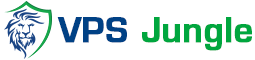How to install Let’s Encrypt SSL certificate for domain in Plesk?
Assign Let’s encrypt SSL in Plesk panel. It ensures your website is safe and trusted by offering free, automated, and easily manageable SSL/TLS certificates.
Table of Contents
Let’s Encrypt – What is it?
Let’s Encrypt will only issue the file if you can exhibit control over your domain. And you can do that by using a software client that uses ACME (Automatic Certificate Management Environment) protocol. Having the free SSL certificate means your communications get end-to-end encryption.
So, when files pass between your web server and its users, they become unreadable to anyone who intercepts them. And moreover, nobody can tamper with them.
The Electronic Frontier Foundation developed Certbot, which has now become the best known and most widely used ACME client on the block. Certbot verifies the domain’s ownership, fetches certificates, and takes care of TLS/SSL configuration on web servers using Nginx and Apache.
What does a Certificate Authority do?
Certificate Authorities (CAs) vouch for the authenticity of a TLS/SSL certificate when they validate them using cryptography. Operating systems and browsers use a directory of trusted CAs to make sure that site certificates are bona fide.
This kind of authentication was something we had to pay for in the past. But now, Let’s Encrypt has broken tradition to offer automated creation of each free SSL certificate for the end user. The whole thing runs with funding from sponsors and donors.
To assign Let’s Encrypt SSL in Plesk, follow these steps
- Log in to Plesk.
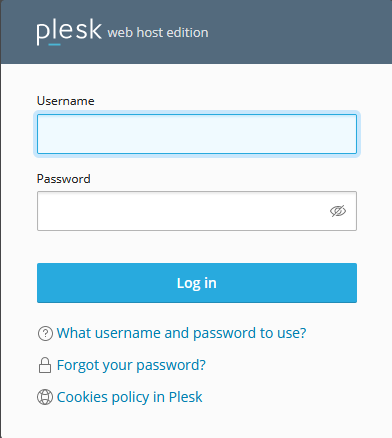
- Install extensions SSL It! and Let’s Encrypt.
- Go to Domains > example.com > Hosting & DNS > Hosting Settings (or Hosting).
- Enable the option SSL/TLS support if it is disabled and click OK or Apply at the bottom of the page:
- Go to Domains > example.com and click SSL/TLS Certificates:
- At the bottom of the page, click Install in the section More options > Install a free basic certificate provided by Let’s Encrypt:
- Select the desired options for the certificate to be issued. We recommend enabling the following options:
- Secure the domain name Include a “www” subdomain for the domain and each selected alias Secure webmail on this domain Assign the certificate to mail domain
Note: The specified Email address will be used to receive important notifications and warnings about the certificate sent by Let’s Encrypt. Plesk by default takes the email from the owner of the domain to secure. - Click Get it free.
At this stage, a SSL certificate from Let’s Encrypt is generated and automatically assigned in Plesk to secure the domain. The certificate is valid for the next 90 days and will be auto-renewed by the SSL It! extension.
Verify Installation:
Visit your website using https:// to verify that assign Let’s Encrypt SSL in Plesk panel is active.
You can use online tools like SSL Labs’ SSL Test to check the status and assign Let’s Encrypt SSL in Plesk panel status
By following these steps, you should have successfully assigned a Let’s Encrypt SSL certificate to your domain using the Plesk panel. If you encounter any issues, ensure your domain is correctly pointing to the server and that there are no DNS propagation delays.