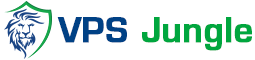How to change database user password in Plesk?
Change database user password in Plesk, Managing database security is a critical aspect of web hosting, and one common task administrators frequently encounter is changing the database user password. Plesk, a popular web hosting control panel, provides a straightforward interface for managing databases and users. Whether it’s for enhancing security or updating credentials, changing a database user password in Plesk is a simple process. By following a few intuitive steps within the Plesk interface, administrators can efficiently update passwords to ensure the continued protection and functionality of their databases.
Table of Contents
What is Plesk?
Plesk is a commercial web hosting control panel that allows administrators to manage websites, email, databases, and other aspects of web hosting through a web-based interface. It simplifies the management of web servers and hosting accounts, offering tools for tasks such as creating and managing websites, installing applications (like WordPress or Joomla), setting up email accounts, managing domains, and monitoring server performance.
Key features of Plesk include:
- Website Management: Tools for creating, managing, and deploying websites and web applications.
- Server Management: Control over server settings, including security configurations, PHP versions, and database management.
- Email Management: Creation and management of email accounts, including spam filtering and email forwarding.
- Security: Built-in security features such as firewalls, SSL certificate management, and security settings.
- Backup and Restore: Automated backup and restore functionalities to safeguard data.
- Extensions and Customization: Support for extensions and plugins to extend functionality and customize server environments.
How to change database user password
Log in to Plesk:
Access your Plesk control panel using your login credentials.

Navigate to Databases:
In the left-hand sidebar, click on the “Databases” option. This will display a list of databases associated with your account.

Select the Database:
Find the database for which you want to change the user password. Click on its name to open its details.

User Management:
Within the ‘Databases‘ section, you’ll find various tabs. Switch to the ‘User Management‘ tab to access the list of database users associated with your websites.

Select User:
Click on the username to edit the user’s settings. This will open a form where you can update the user’s information to change database user password in Plesk.

change database user password in Plesk:
Enter the new password in the password field. Some versions of Plesk might require you to confirm the new password by entering it again in a confirmation field.

Save Changes:
After entering the new password, click the “OK” button to apply the change database user password in Plesk.

Verify:
After change database user password in Plesk is complete, you can log in using the new password to ensure it has been updated correctly.
These steps might slightly vary depending on the version of Plesk you are using, but the overall process remains quite similar.