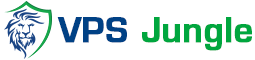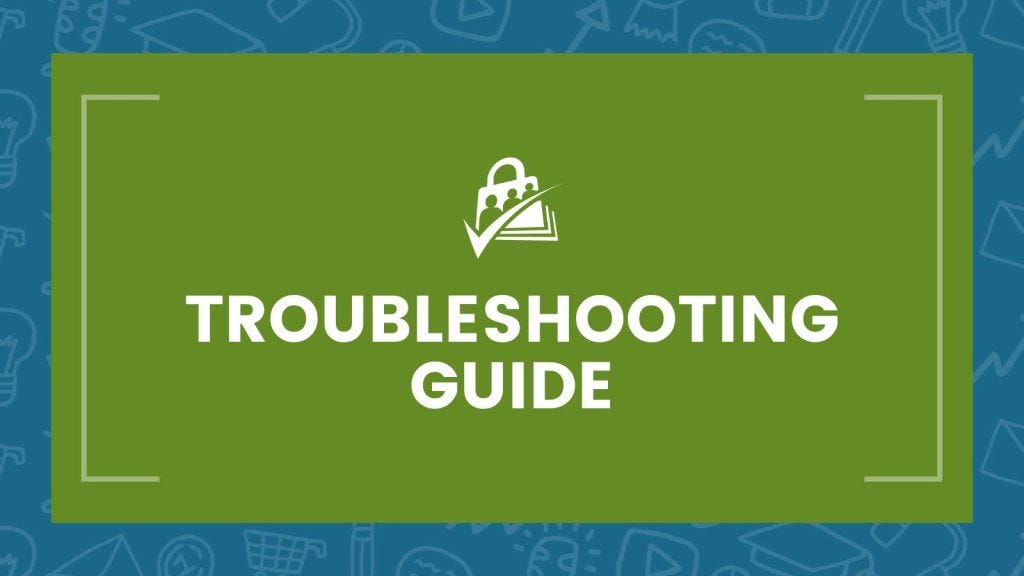
Troubleshooting Ftp Connection Timeout Issues In Cpanel Hosting
FTP stands for File Transfer Protocol and is a way to access your hosting account remotely. However, if you experience connection timeouts when trying to connect to your cPanel hosted website, it can be very frustrating.
Fortunately, there are some simple steps that you can take to troubleshoot the issue and get back up and running as soon as possible. In this article, we’ll walk you through the process of troubleshooting FTP connection timeout issues in cPanel hosting so that you can get back online quickly.
By following these steps, you’ll be able to identify and resolve the underlying cause of your connection timeouts in no time at all!
Table of Contents
Check Your FTP Client Settings

Make sure your FTP client is properly configured to ensure a successful connection. When troubleshooting ftp connection timeout issues in cpanel hosting, it’s important to check the configuration of the FTP client you’re using.
This includes making sure reconnecting servers and client authentication are both enabled. With these settings enabled, you can avoid any potential problems that could lead to a connection timeout.
It’s also important to note that some cpanel hosting services require specific settings for users to be able to connect properly. If the default settings don’t work, then try customizing them according to the instructions provided by your host provider.
Moreover, make sure that you have an up-to-date version of the FTP software installed on your computer and that your internet connection is stable and reliable so as not to cause any disruption in communication between your computer and server.
Finally, if all else fails and you still encounter timeouts when trying to establish an ftp connection with cpanel hosting, contact their technical support team directly for assistance with troubleshooting further. They can provide helpful advice or even remote access solutions if needed in order for you to fix the issue quickly and easily.
Check Your Firewall Settings
Have you checked your firewall settings to see if they’re causing any problems? Firewall settings can be a major cause of FTP connection timeout issues in cpanel hosting. It’s important to make sure that the network speed is optimized and that the appropriate firewall rules are configured.
This includes ensuring that all necessary ports for FTP connections are open, such as port 21 for control commands and port 20 for data transfers. If these ports are blocked by a firewall or other security system, then FTP connections will time out due to lack of communication between the server and client.
It’s also important to review any existing firewall rules on both the client side and server side. For example, if certain IP addresses or networks are being blocked by either side, this can prevent successful FTP connections from occurring. Additionally, ensure that there isn’t an overly restrictive rule set; too many restricted rules can cause problems with file transfers even if some of those rules don’t actually apply to your use case.
Lastly, check whether there’s an application-level firewall running on either end of the connection which might be blocking FTP traffic from getting through or interfering with data transfer speeds. Sometimes these firewalls exist at the user level and can block access without their knowledge. In these cases, it’s best to disable them temporarily while troubleshooting so you can narrow down where the issue lies before attempting other solutions like restarting services or re-configuring settings.
Check Your Hosting Settings
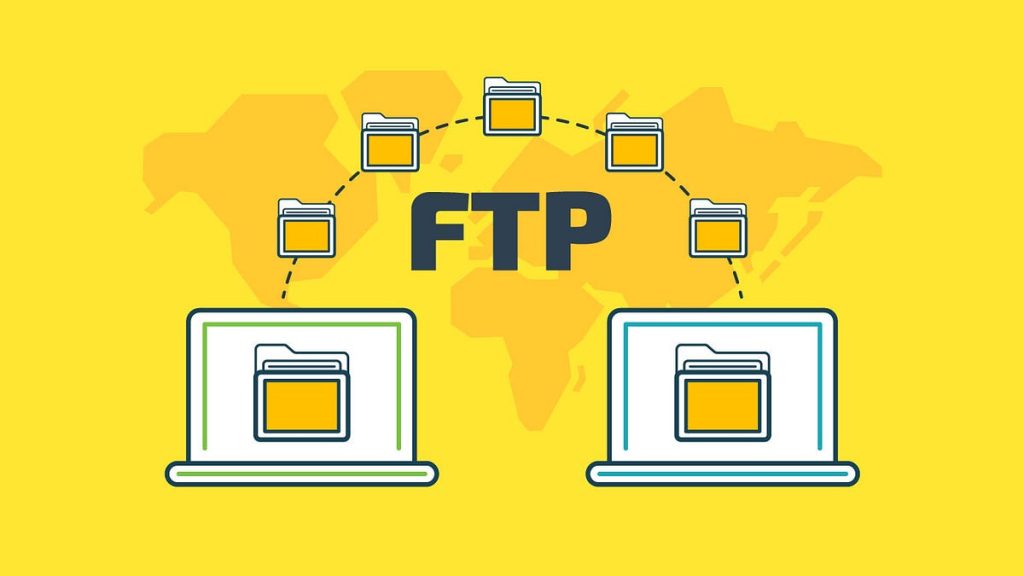
If you want to get to the root of any problem, it’s important to check your hosting settings – ‘look before you leap’!
Investigating logs and packet sniffing are two helpful methods for troubleshooting FTP connection timeout issues in cPanel hosting. By investigating these logs, you can see if there is an issue with a particular domain or IP address that could be causing the timeouts. Packet sniffing can also help identify any potential problems by monitoring all incoming and outgoing traffic on the network.
It’s essential to regularly review all of your hosting settings related to FTP connection timeouts. This includes setting up a suitable firewall policy, configuring appropriate timeout values, and checking for any rogue connections that may be causing problems.
It’s also worth ensuring that your server is properly configured with adequate memory and processing power so that it can handle the extra load caused by a large number of simultaneous requests. Additionally, make sure that all software packages are up-to-date so they won’t create any conflicts or errors when attempting to connect over the internet via FTP protocols.
When troubleshooting FTP connection timeouts in cPanel hosting, it’s important not only to look at what settings are currently in place but also how these parameters have been changed over time. Looking at past changes could potentially reveal clues as to why certain settings might not be working as expected now or where potential bottlenecks might occur in future use cases.
In addition, this information can provide valuable insight into which types of changes can be beneficial for improving performance or reducing downtime due to connection timeout issues.
Check Your Network Settings

Take a look at your network settings to make sure everything’s running smoothly and no hiccups are causing problems. When troubleshooting FTP connection timeout issues in cPanel hosting, it’s important to make sure your network settings are optimized for speed and security.
Here are some key steps to take:
- Examine your router configuration for any outdated or incorrect information that could be affecting the performance of your FTP connections.
- Make sure that your firewall is configured correctly and isn’t blocking any ports related to FTP access.
- Review any third-party applications you’ve installed on the server, such as anti-virus programs, which could be impacting the performance of FTP connections.
If you need help with these steps, contact your hosting provider or an experienced IT professional who can assist you in optimizing your network settings and improving security. Doing so will help ensure secure data transmission and improve overall FTP connection performance when using cPanel hosting services.
Troubleshooting Other Issues
If you’re still experiencing FTP connection timeout issues after checking your network settings, it may be time to look for other sources of problems.
First, check for data corruption; this can happen when files are incompletely downloaded or uploaded, resulting in the server not being able to recognize them.
Next, reset your FTP connection by restarting your computer and running diagnostics on any networking equipment you use.
If these two steps don’t help resolve the issue, try checking any firewall or antivirus software that might be blocking the connection.
Check for Data Corruption
It’s important to check for data corruption when attempting to resolve FTP connection timeout issues. Data corruption can cause a variety of issues, including slow transfer speeds, frequent disconnects, and timeouts.
To investigate if there is data corruption, it’s important to check the client and server logs for errors or warning messages. Additionally, you should examine the data transfer itself; look for file size discrepancies between the source and destination files as well as any other irregularities that may indicate a problem.
Here are some key steps to take when checking for data corruption:
- Investigate Logs: Check both client and server logs for any errors or warnings related to the FTP connection timeout issue.
- Examine Data Transfer: Look for file size discrepancies between source and destination files that could indicate corrupted data.
- Check Hosting Plan Resources: Make sure your hosting plan has enough resources allocated to handle an FTP connection without timing out or disconnecting due to resource exhaustion.
- Test With Another User Account: Try connecting with a different user account on the same server as another way of verifying whether there is indeed an issue with the original account or not.
Investigating these areas carefully will help you determine if corrupt data is causing your FTP connection problems so that you can take appropriate measures to correct them quickly and effectively.
Reset Your FTP Connection
Sometimes a quick reset of your FTP connection is all you need to get it back up and running smoothly. To reset your FTP connection, first close out any open FTP clients like Filezilla or FireFTP.
Then, wait for at least five minutes before re-opening the client and trying to connect again. This will give the server enough time to clear out any authentication errors or other connectivity issues that may have been causing the timeout issue.
It’s also recommended that you check if your login credentials are still valid; many servers will only allow a set number of failed logins before locking an account for security reasons. If you find yourself unable to log in after several attempts, contact your hosting provider for assistance with resetting your credentials.