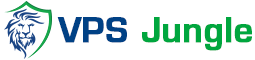How to update custom Ports in webuzo Panel
update custom Ports in webuzo Panel, its a popular hosting control panel that allows you to manage various server functions and applications through a user-friendly web interface. It’s particularly well-suited for developers and small to medium-sized businesses that want to streamline the management of web applications, databases, and other server resources.
One of the key features of Webuzo is its flexibility, including the ability to customize the panel’s ports for security or operational reasons. Whether you’re setting up a new server or tweaking an existing configuration, Webuzo provides both a control panel interface and command-line options to make these changes, ensuring your server environment fits your specific needs.
Table of Contents
To update custom Webuzo Panel ports via command line :
Run the following command with required port number to update
webuzo –add_custom_ports –admin_ssl=3005 –admin=3004 –enduser_ssl=3003 –enduser=3002
To update custom Webuzo Panel ports via the Webuzo Control Panel, follow these steps:
1. Log in to the Webuzo Admin Panel
- Access your Webuzo Admin Panel by navigating to
http://your-server-ip:2002orhttps://your-server-ip:2003in your web browser. - Log in with your admin credentials.
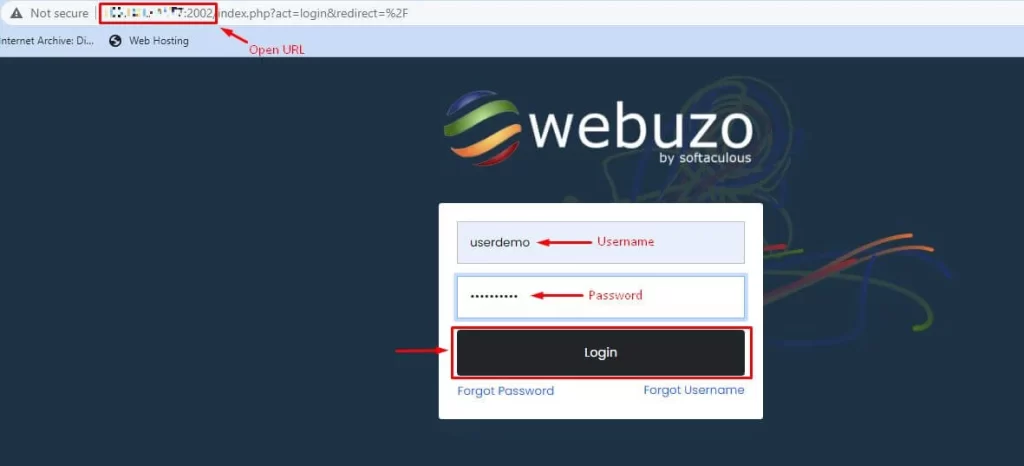
2. Navigate to the Settings Section
- Once logged in, go to the Settings section. This can typically be found under the Panel config option, name may differ depending on your Webuzo version.

3. Find and Edit the Webuzo Panel Ports
- Look for options labeled like Webuzo Panel Port or similar.
- You will see fields to update custom Ports in webuzo
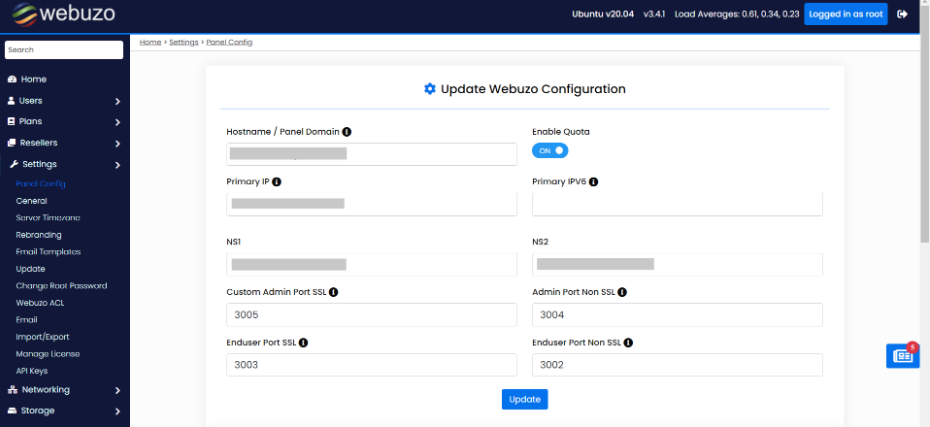
4. Update custom Ports in webuzo Panel
- Enter the new port numbers that you want to use for the Webuzo Panel.
- Example:
- Admin port SSL – 3005 and Enduser port SSL – 3003
- Admin port Non-SSL – 3004 and Enduser port Non-SSL – 3002
- then update custom Ports in webuzo
5. Save Changes
- After updating the port numbers, save the changes to update custom Ports in webuzo
- The Webuzo control panel may prompt you to restart the Webuzo service or might do it automatically.
6. Update Firewall Rules (if applicable)
- Ensure that the new ports are open in your server’s firewall. This can usually be done through the Webuzo Panel under Security > Firewall or manually via SSH.

7. Test the New Ports
Access the Webuzo Panel using the new ports to verify that the change has been applied successfully:
http://your-server-ip:3005https://your-server-ip:3004
Admin panel is accessed using 3005 port.
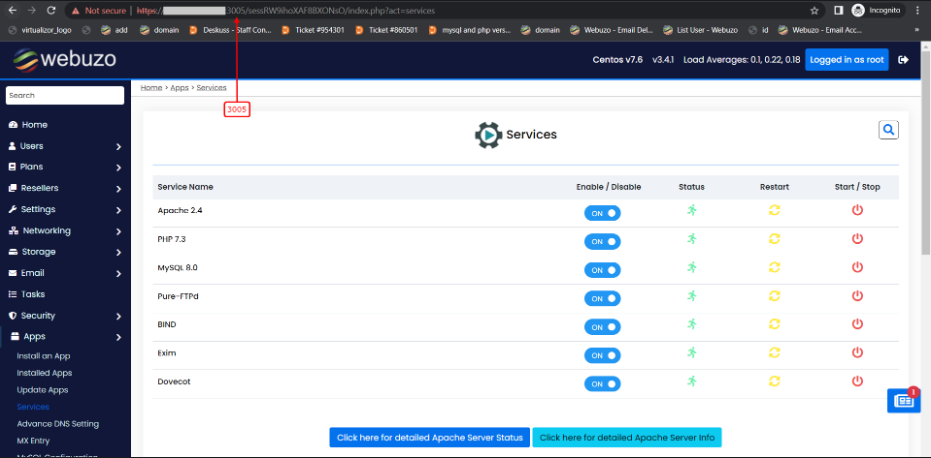
End-user panel is accessed using 3003 port.
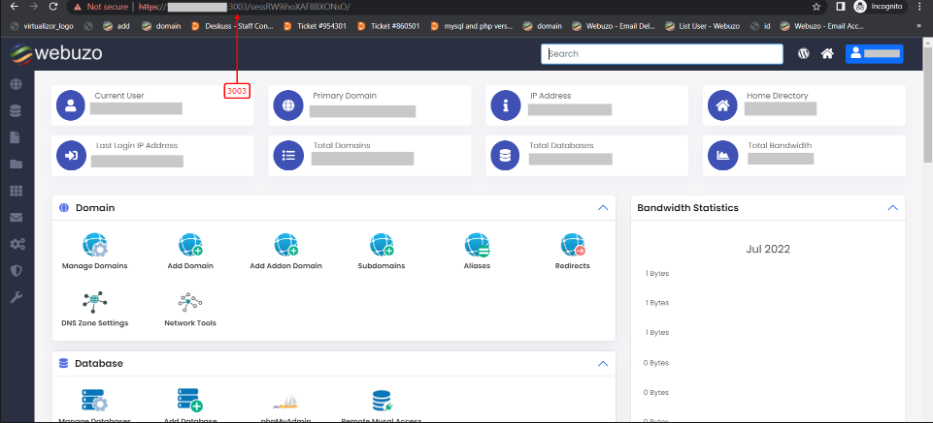
If you encounter any issues, you can revert to the old ports or consult the Webuzo documentation for troubleshooting tips.
When updating custom Webuzo Panel ports, it’s important to take certain precautions to ensure a smooth transition and avoid potential issues:
- Backup Configuration Files
Before update custom Ports in webuzo, back up your Webuzo configuration files and any other relevant server configurations. This allows you to restore the original settings if something goes wrong. - Check Port Availability
Ensure the new ports you plan to use are not already in use by another service on the server. This helps prevent conflicts that could disrupt your server’s operation. - Firewall Configuration
Update your server’s firewall rules to allow traffic through the new ports. Failing to do so may lock you out of the Webuzo panel or other services. - Inform Users
If others access the Webuzo panel, inform them of the port changes in advance to prevent confusion or accessibility issues. - Graceful Restart
Restart Webuzo and related services gracefully to avoid interrupting any active sessions or processes. This minimizes the risk of data loss or corruption. - Test the New Configuration
After making changes, thoroughly test the new port configuration to ensure everything is working as expected. Check both HTTP and HTTPS access, and verify that all services are functioning correctly. - Document Changes
Keep a record of the changes made, including the old and new port numbers. This documentation will be useful for future reference or troubleshooting.
By following these precautions, you can minimize the risk of disruptions and ensure a successful update of your Webuzo Panel ports.